j-link is often used in embedded development debugging burning device. j-link has a supporting host computer software j-flash, is also used more. Here to share a recently encountered j-flash related small problems.
The first time you use j-flash to connect to an APM32 chip with read protection, it will pop up a pop-up box to ask you whether you want to unprotect the read protection:

Many users don’t understand the meaning of this popup box, and just click yes or no without thinking, and sometimes the checkbox on the left will be ticked.
Here is an explanation. Clicking [YES] will remove the read protection, and clicking [NO] will not do anything. If the checkbox is checked, the result of this selection will be remembered and the box will not pop up again.
If you accidentally check the checkbox before, every time you connect a chip with read protection in the future, j-flash will automatically remove the read protection, resulting in a full chip erase.
For people who want to burn every time they open j-flash, this setting of j-flash is quite humanized, not only eliminating the pop-up box harassment, but also automatically help you to unprotect the chip, which is convenient for further burning operation.
But sometimes, we just want to connect to the chip to see if the chip is read-protected, and we don’t want to modify the contents of the flash. At this time, this setting is very inconvenient, instead of the popup window prompt is what we want.
However, there is nothing in the j-flash settings to enable or disable the popup window to ask if the chip is unprotected. So how can we set up the popup to be restored?
The method is not complicated. Here are the detailed steps:
Step 1: search box on the desktop to find and open the [Registry Editor], in the [Registry Editor] left task box click “HKEY_CURRNNT_USER”. As shown in the figure below.
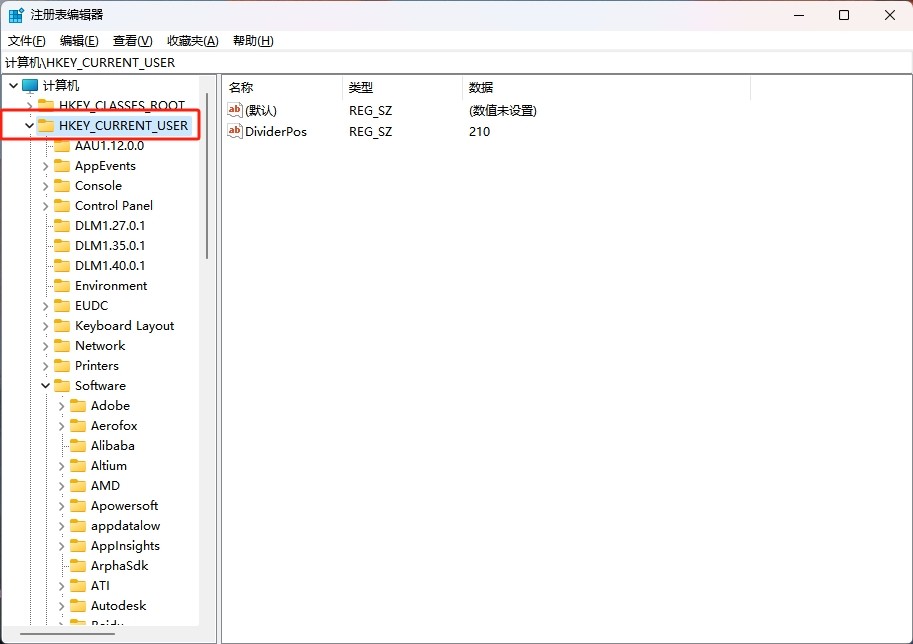
Step 2: Click [Edit] column of the [Find], and in the [Find Target] input box, enter “DontShowAgainUnlock”. Finally click the [Find Next] button.
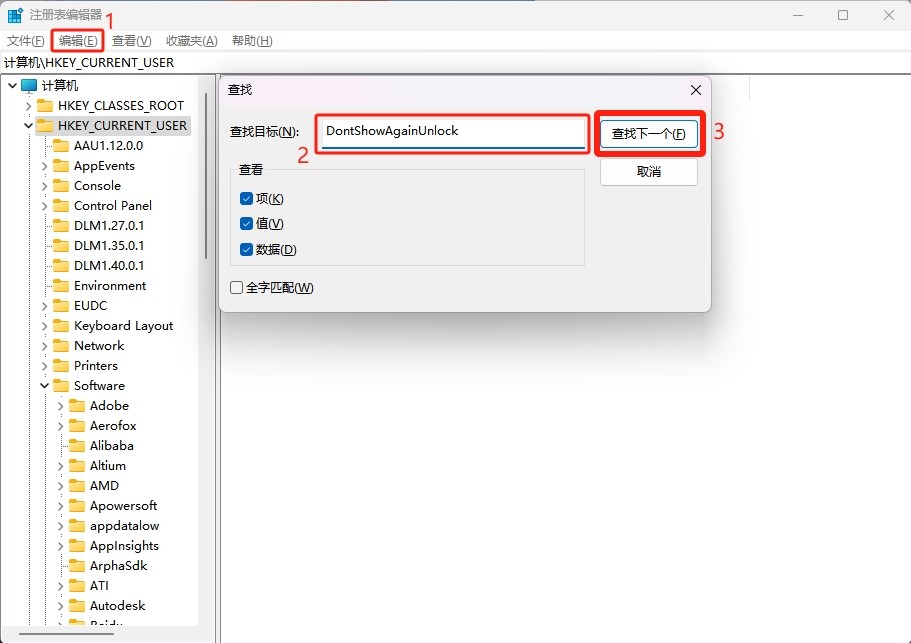
Step 3: Delete the “DontShowAgainUnlockAPM32” key. This time, a pop-up window will prompt “Deleting some registry values can cause system instability. Do you really want to permanently delete this value?”, click [Yes]. Click [Yes].
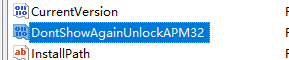
Step 4: After deleting the value, when you use JLink to connect to APM32 series with read protection again, a pop-up window will appear again asking whether to unlock the read protection.
