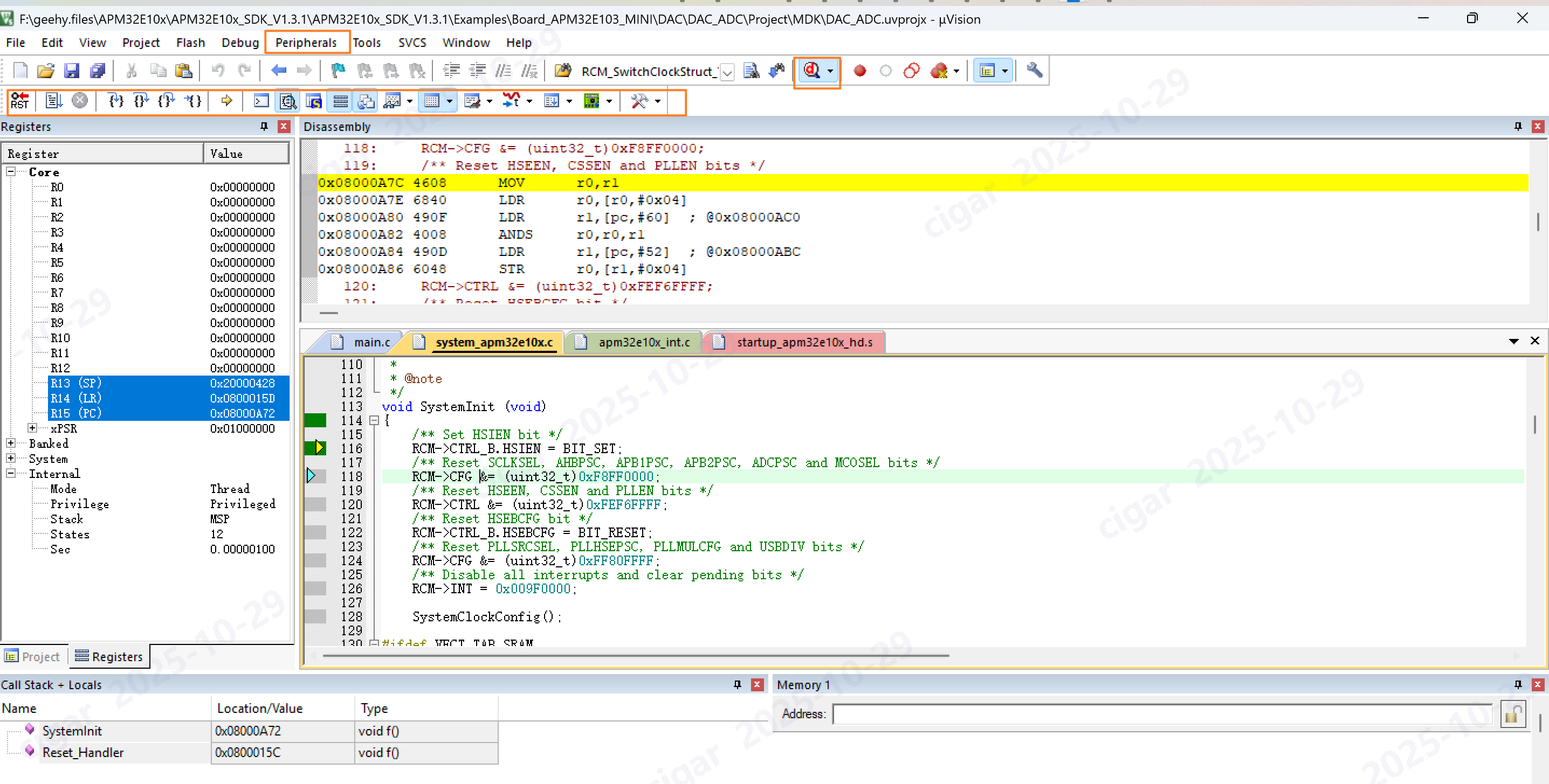Keil MDK V5.41 Installation Guide
Below is a detailed guide to help you install Keil MDK V5.41 and configure the ARM compiler properly.
—
1. Download the Installation Package
- Visit Keil official download page
- Note: You must log in with your account to download, or you could search online for a pre-downloaded installation file named
mdk_541.exe.
—
2. Installation Steps
2.1 Run the Installer
- Double click
mdk_541.exe to launch the setup wizard.
- Click Next to begin installation.
2.2 Accept the License Agreement
- Check I agree, then click Next.
2.3 Select Installation Directory
- Choose an appropriate installation path (recommended not to install on the C drive, preferably use a non-system drive).
- For example:
D:\Keil\MDK_V5.41
- Important: Do not include Chinese characters in the installation path to avoid errors.
2.4 Define Software Path
- Core: The installation directory for Keil software.
- Pack: Directory for storing software packages (such as STM32 Device Family Pack).
2.5 Enter Personal Information
- First Name: Your given name
- Last Name: Your family name
- Fill in the details and click Next.
2.6 Installation Progress
- Wait until the installation completes (usually fast).
- If a driver installation prompt appears, click Install.
- After installation ends, uncheck Show Release Notes, then click Finish.
2.7 Create Desktop Shortcut
- A shortcut icon for Keil will appear on your desktop.
—
3. Check Version Information
- When launching Keil for the first time, the window
Wait for Pack Installer may appear. Wait until it finishes loading.
- Go to Help → About uVision:
- Example Version Information:
- IDE-Version: μVision V5.41.0.0
- Toolchain: MDK-Lite 5.41.0.0
- Additional tool version details are also listed here.
—
4. Install ARM Compiler 5 (ARMCC)
Some SDK examples from Geehy were developed before 2023, only support ARMCC as the compiler. This is what happens when the projects are being compiled by ARM Compiler 6 (ARMCLANG):
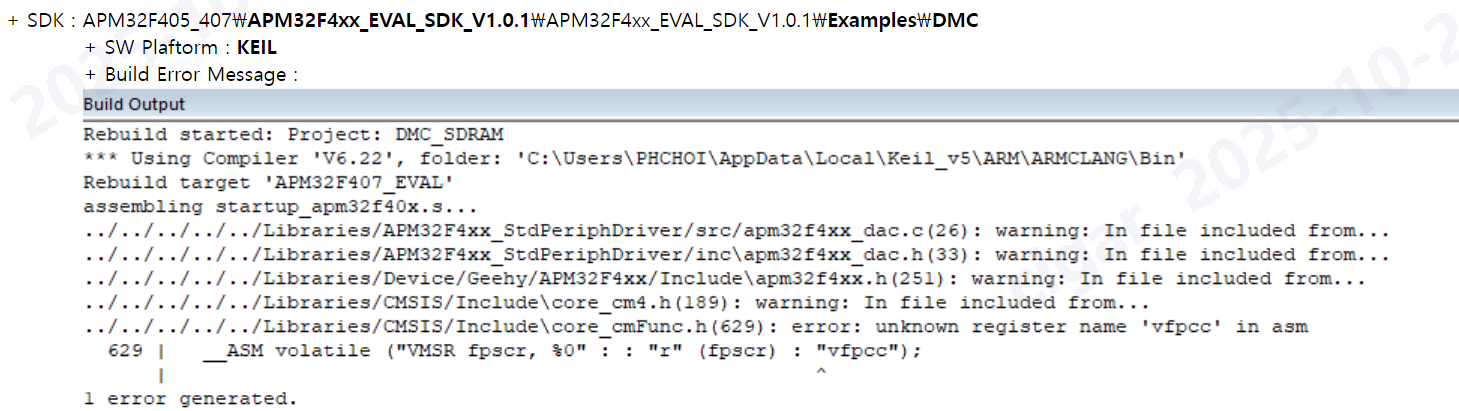
Since MDK version 5.37 and later no longer includes the ARM Compiler 5 by default, to successfully compile legacy projects that does not support ARM Compiler 6 and higher, you must install it separately.
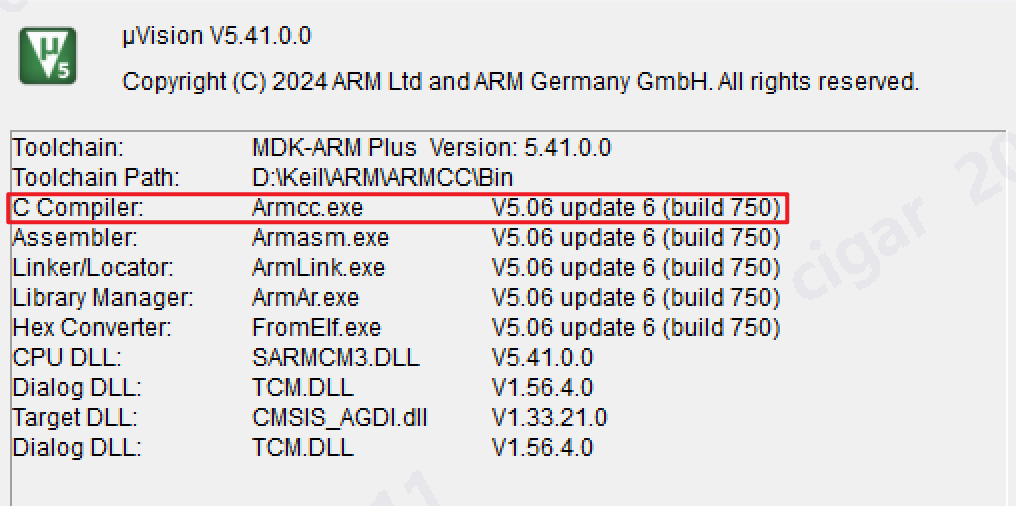
4.1 Download ARM Compiler 5.06 update 7
4.2 Installation Steps
- Run the downloaded installer file
ARM_Compiler_5.06u7_setup.exe
- Click Next
- Check I accept the terms and click Next
- Choose the installation directory (recommended path:
:\Keil\ARM\ARM_Compiler_5.06u7)
- Click Next, then click Install
- After installation finishes, click Finish
—
5. Add ARM Compiler 5 into Keil
- In Keil, navigate to File → Manage Project Items → Folders/Extensions
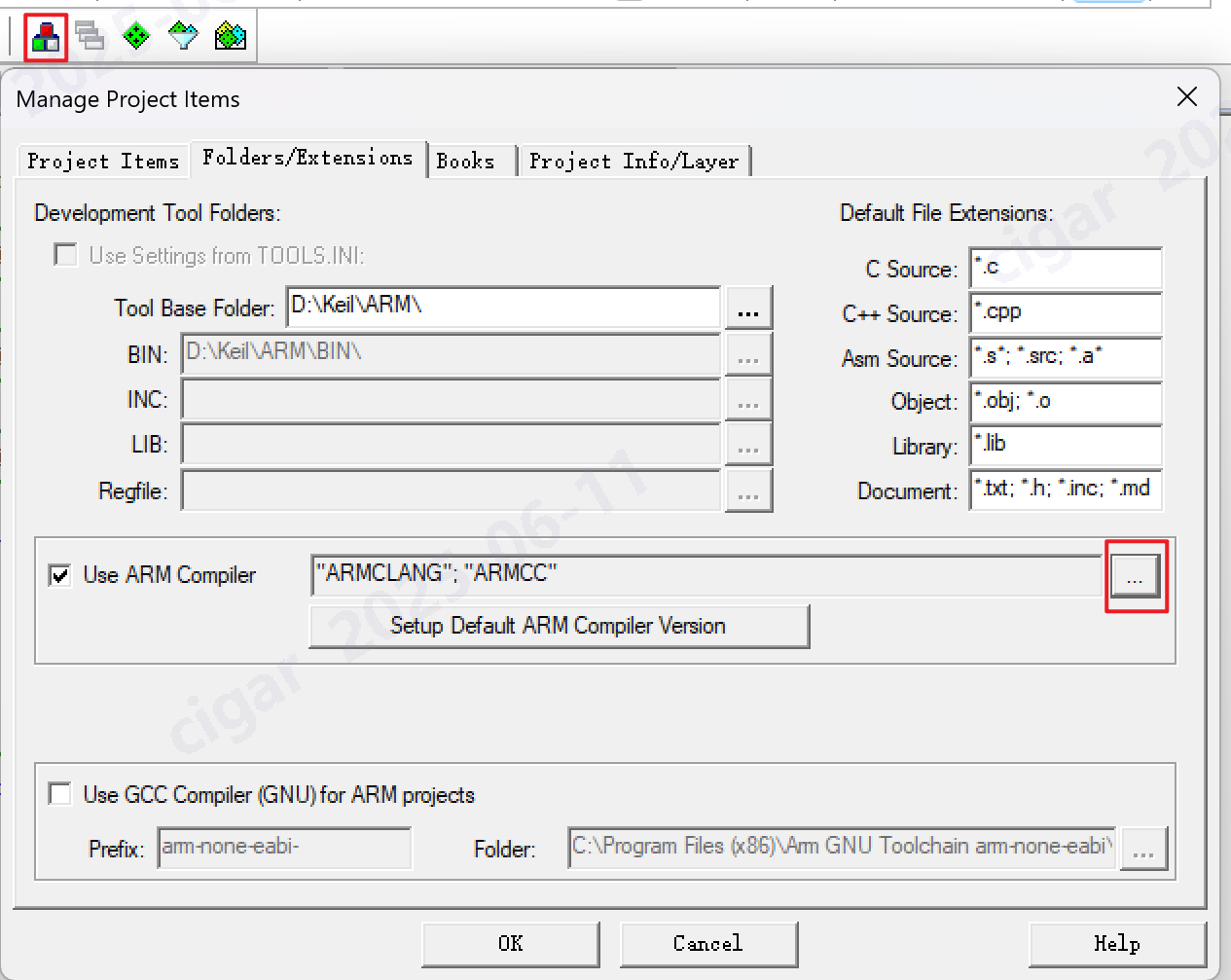
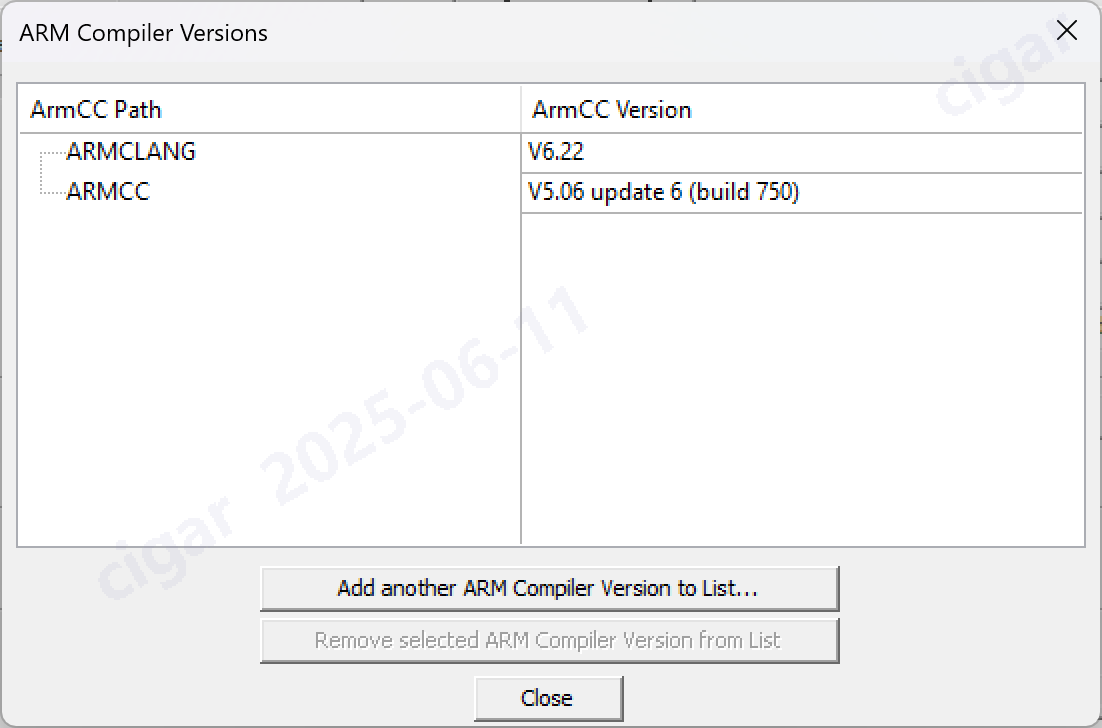
- Add Compilers:
- After successfully adding, you can select ARM Compiler 5 from the toolchain options.
—
6. Additional Notes:
- Avoid using Chinese characters or special characters in installation or working paths.
- After installation completes, always verify your installed components in Help → About uVision.
- If encountering missing compiler issues, confirm that ARM Compiler 5 is correctly installed and added into Keil.
—
7. Try It On With Geehy SDK:
Install Keil DSP Pack : You can find the DSP Pack which includes the package & storage configuration, Flash programming algorithms,
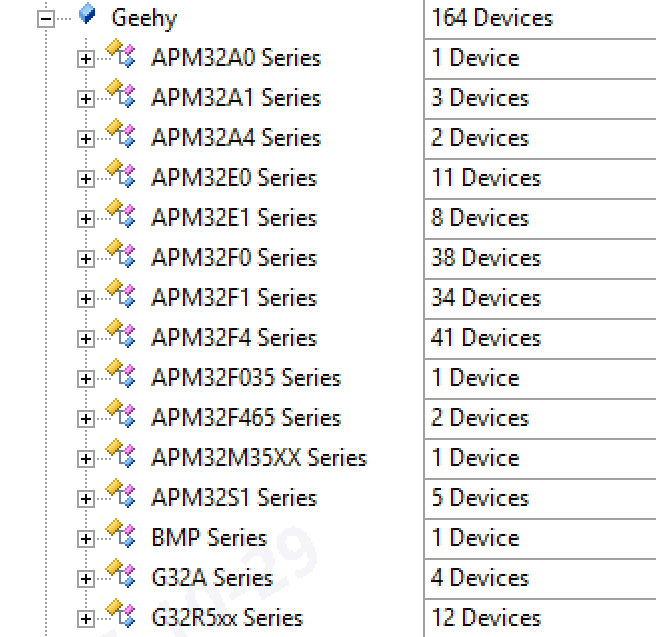
Open Project : By clicking “Project-Open Project”, you can import directly from Geehy SDK directory Examples/xxx/Projects/MDK/xxx.uvprojx. Please unzip the SDK in your hard drive first.
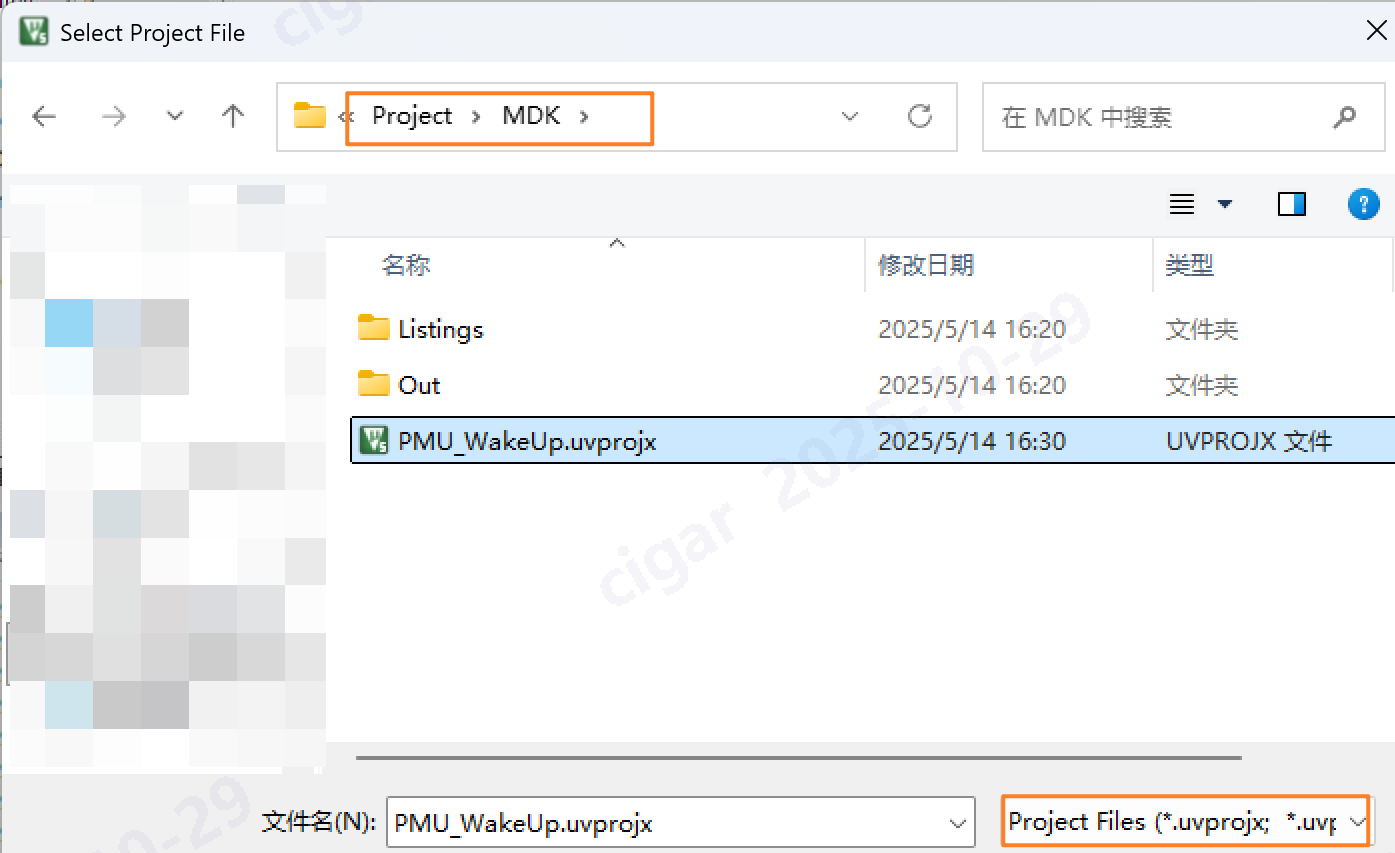
Debug : You can select the driver of the debugger, for example, Geehy Link uses the CMSIS-DAP Debugger driver, ST-Link Debugger and J-Link/J-Trace Debugger are widely used to debug ARM 32-bit Debuggers as well.
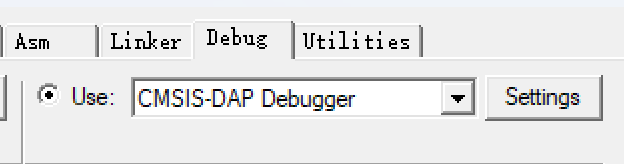
In the debug page, you can check pointers, memory, peripherals and registers, disassembly and step-by-step execution or breakpoint control.